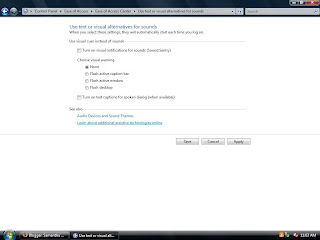One of these options is called "Optimize Visual Display," which makes the computer screen easier to see. This option is especially helpful for people who are visually impaired.
-It has options for changing the contrast of the screen so a student who has trouble differentiating between colors and shades can change their screen display to a higher contrast and can see the screen much more clearly.
-It also has an option so students who cannot see small text or images on the screen can turn on a Magnifier that makes the entire screen larger so someone with a visual impairment can read text and see images more clearly.
-This option can also make the focus of the screen sharper for students to see. It can take out all unneccessary background images that distract from what a student is looking at on the screen. There is also an option for turning off all unneccessary animations that might be distracting for a student with a visual impairment that can only focus on one thing at a time.
Here's a screenshot of what this Assisstive Technology option called "Optimize Visual Display"
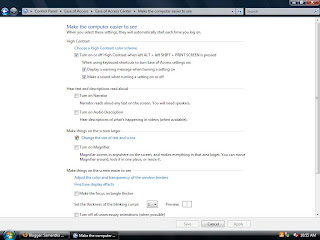
Another Assisstive Technology Tool available in Windows Vista is called "Replace Sounds With Visual Cues."
-This tool mainly helps students with hearing problems. Instead of having sounds as indicators and cues on the computer, this tool enables visual cues that a student can see on the screen instead of listening for a sound to tell him or her what to do.
-This tool offers several different options for visual warnings that students can choose from. They include: None, Flash active caption bar, Flash active window, and Flash desktop. Students can choose which of these they prefer.
-This tool also includes an option to turn on text captions for spoken dialog. So, when students need to watch something online or some kind of video on the computer, they can read what is being said instead of trying to listen to the video with their hearing impairment.
-Here is a screenshot of the Assisstive Technology Tool called "Replace Sounds with Visual Cues."